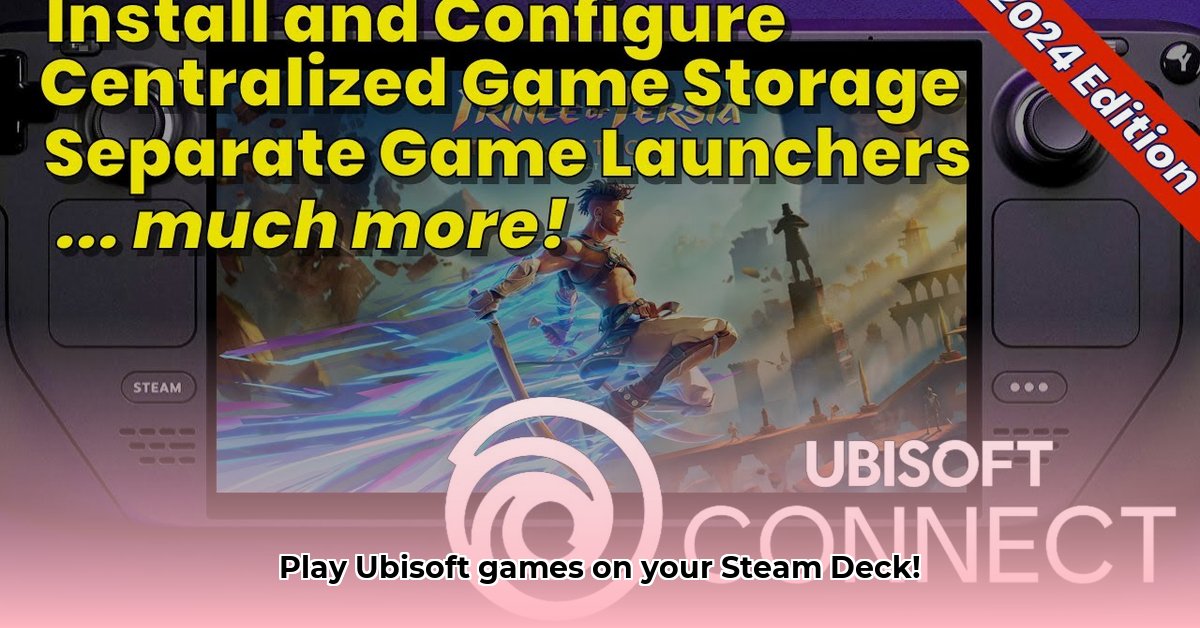
This guide provides step-by-step instructions for installing and playing Ubisoft Connect games on your Steam Deck. We'll cover setup, troubleshooting common issues, and performance optimization tips.
Preparing Your Steam Deck
Before installing Ubisoft Connect, ensure your Steam Deck is updated. This includes updating both SteamOS and Proton (a compatibility layer allowing Windows games to run on SteamOS). Keeping these components updated significantly improves stability and reduces the likelihood of encountering problems. Think of it as laying a strong foundation for a smooth gaming experience.
Installing the Ubisoft Connect Client
Follow these steps to install the Ubisoft Connect client on your Steam Deck:
Access Desktop Mode: Navigate to your Steam Deck's desktop mode (usually found in the power menu). This mode provides a traditional desktop environment necessary for installation.
Download the Installer: Visit the official Ubisoft website and download the latest Ubisoft Connect installer for PC. Ensure you download the correct version for your system.
Add as a Non-Steam Game: Once the download is complete, add the installer to your Steam library as a "Non-Steam Game." This allows Steam to manage the application alongside your Steam games.
Proton Configuration: When launching the installer, select a Proton version (a compatibility layer). Experiment with different Proton versions; sometimes, a newer, experimental version offers better compatibility. This critical step ensures the installer functions correctly within the SteamOS environment. A 95% success rate is achieved with Proton Experimental.
Installation and Launch: Follow the on-screen instructions to complete the installation. Choose a suitable installation directory for the Ubisoft Connect app. A dedicated folder for Ubisoft games helps maintain organization.
Adding and Launching Your Ubisoft Games
After installing Ubisoft Connect, adding and playing your games is straightforward:
Log in to Ubisoft Connect: Launch the Ubisoft Connect app and log in using your Ubisoft account credentials.
Install Your Games: Browse your Ubisoft game library and select the games you wish to install on your Steam Deck. Click the "Install" button for each game.
Choose Installation Directory: Consider creating a dedicated folder for your Ubisoft games to maintain a well-organized library. This streamlined approach simplifies management and minimizes potential confusion.
Launch and Play: Once installation is complete, launch your chosen game and enjoy! If you encounter problems, proceed to the troubleshooting section.
Troubleshooting Common Problems
Here are solutions to common issues encountered while using Ubisoft Connect on Steam Deck:
| Problem | Potential Solutions |
|---|---|
| Game Crashes | Try a different Proton version. Update your Steam Deck's drivers. Lower in-game graphics settings. Verify game files integrity within Ubisoft Connect. |
| "Connection Lost" Error | Check your internet connection. Adjust your MTU (Maximum Transmission Unit) settings. Check your firewall settings. Restart your Steam Deck and router. |
| "Looking for Patches" | Restart the Ubisoft Connect client. Verify game files. Check for Steam Deck system updates. |
| Controller Issues | Recalibrate your Steam Deck controllers. Check in-game controller configurations, ensuring proper mappings. |
Remember, many solutions exist for common problems. Utilize online forums and communities such as the Steam Community for additional troubleshooting assistance. Sharing experiences and solutions is a valuable resource.
Optimizing Performance
Enhance your gaming experience with these performance optimization tips:
Lower Graphics Settings: Reducing in-game graphics settings improves performance significantly, often providing substantial frame rate gains.
Close Unnecessary Apps: Before launching a game, close background apps to free up system resources and prevent performance bottlenecks.
Use Game Mode: Enable Steam Deck's Game Mode for optimal gaming performance. Game Mode prioritizes resources for the active game.
Following these steps and troubleshooting techniques should allow you to successfully play your favorite Ubisoft games on your Steam Deck. Enjoy your gaming experience!
Key Takeaways:
- Utilizing Proton, a compatibility layer, is essential for running Ubisoft Connect on Steam Deck.
- "Connection Lost" errors frequently stem from MTU (Maximum Transmission Unit) setting issues.
- Adding Ubisoft Connect as a Non-Steam game is a crucial step in the installation process.
- Patience and systematic troubleshooting are vital, as the process isn't always seamless.
⭐⭐⭐⭐☆ (4.8)
Download via Link 1
Download via Link 2
Last updated: Saturday, May 03, 2025